How Can I Remove an Item Description in Bulk in Alma?
Answer
Background
The only process that can update the Description field in an item record is the Rebuild Item Description job, which replaces the current value in the Description field with selected data from the ENUM/CHRON fields, as defined in Configuration > Resources > General > Description Templates.
While this job is commonly used to update serial item records with volume and issue numbers, it can also be used to delete existing data in item Description fields.
Resolution
If the items that need the Description cleared have no data in their ENUM/CHRON fields, running the Rebuild Item Description job on that set of records will effectively delete the data from the description field by replacing the current data with blanks (since the ENUM/CHRON fields are blank).
If there is data in the ENUM/CHRON fields, then depending on which fields the data is in and the current configuration of your Description Templates, you many need to create a new Description Template. When creating the new template:
-
The Input Parameters must match the items to be updated, and the Output Parameters should be left blank.
-
Do not add prefixes, suffixes, or select any ENUM/CHRON fields in the 'Field' drop-down menus. The Output Parameters should look like this:
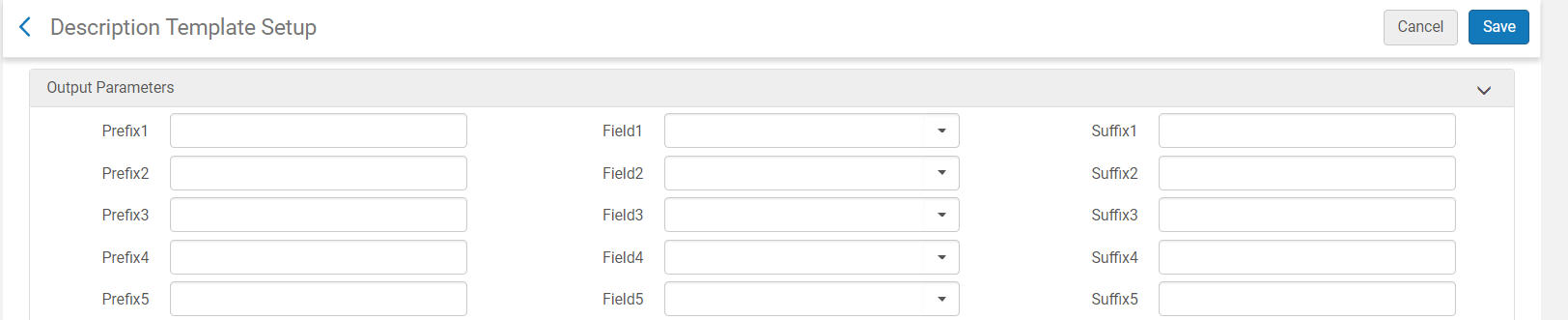
If you would like to use this method to remove data from item descriptions, test it first on a small set to make sure it works as you expect.
Additional Information
If the new template will only be used for a one-time cleanup project, for example, remember to delete it after the items are updated to prevent accidental deletion of Description data from other records in the future.
For more details on Description Templates, see: Configuring Description Templates
For information about the Rebuild Item Description job, see: Running Manual Jobs on Defined Sets
Comments (0)
Contact Us
For further assistance please contact our Help Desk.