How Do I Log in to Alma?
Answer
Logging in and Out
You may not be able to log in to Alma outside of a specific range of IP addresses. For more information, see Security.
To log in to Alma:
- Navigate to https://<Alma domain>. The Alma login page appears.
 Login PageIf Alma is currently undergoing maintenance, you will see the maintenance page. Please try again, later.Your login page may be styled with your institution’s customized graphics, fonts, and colors. In the Chinese region, the Chinese ICP license appears on the page.
Login PageIf Alma is currently undergoing maintenance, you will see the maintenance page. Please try again, later.Your login page may be styled with your institution’s customized graphics, fonts, and colors. In the Chinese region, the Chinese ICP license appears on the page.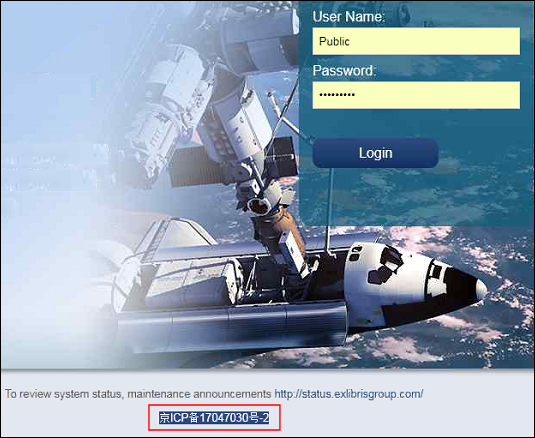 Chinese Login Page
Chinese Login Page - Enter your user name and password and select Login. The Alma home page appears.
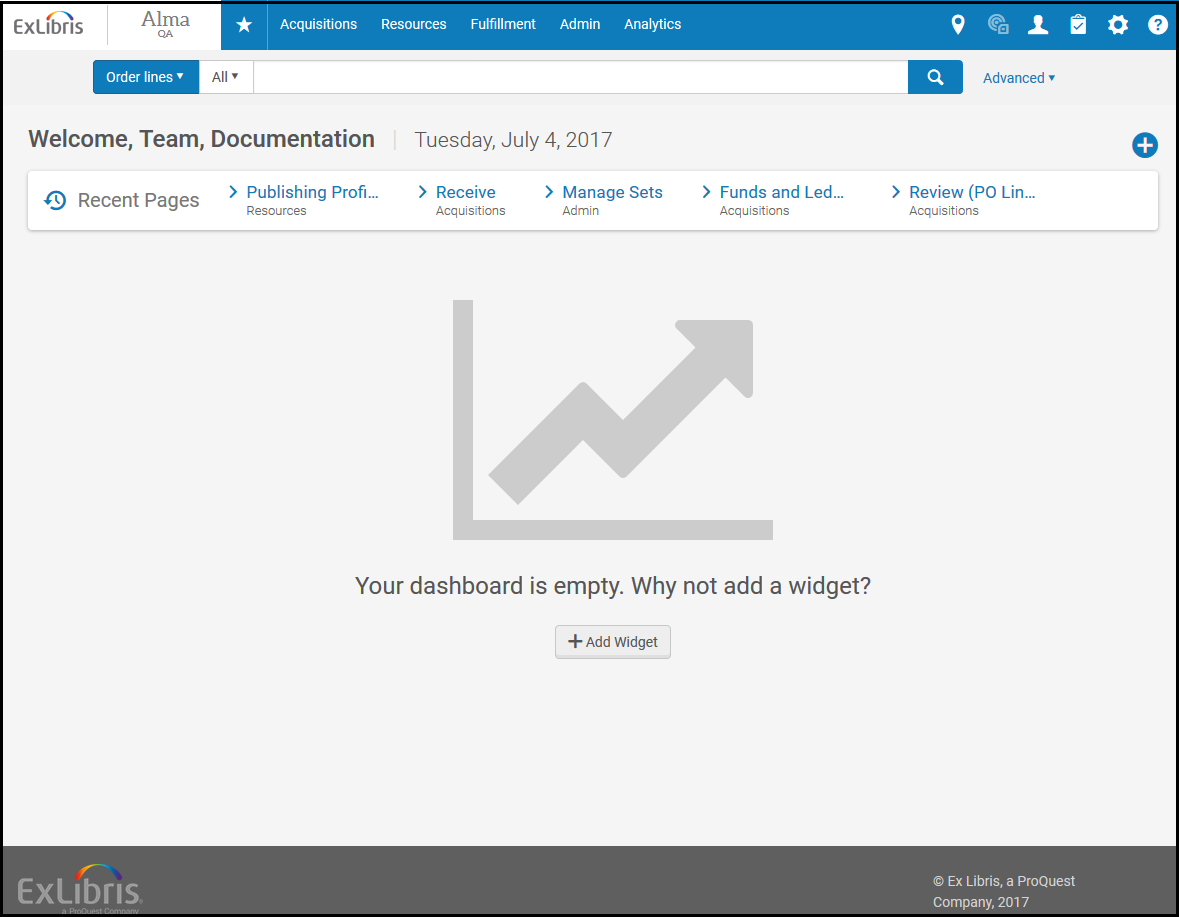 Alma Home Page
Alma Home Page
Like the login page, the Alma home page may be styled with your institution’s customized graphics, fonts, and colors. In the Chinese region, the Chinese ICP license appears in the footer of each page
The elements on the Alma home page and items available in the menus depend on your user role and the information available at your institution. For more information about the Alma user interface, see The Alma User Interface.
In a member institution that implements a Network Zone, to switch institutions without logging out and back in again, see Switching Between Institutions.
If your password is managed in the Ex Libris Identity Service and you enter a wrong user and password combination, you can reset your password. For information about the Ex Libris Identity Service, see https://developers.exlibrisgroup.com/alma/integrations/user-management/authentication/exl_identity_service.
To reset your password:
- When attempting to sign in, after entering an incorrect password, select Forgot password?.
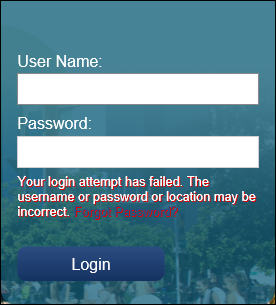 Alma Login
Alma Login - Enter your user ID or email address. Select Send.
 Forgotten Password - Enter Email Address
Forgotten Password - Enter Email Address - If the email address belongs to a registered user, Alma sends an email to this email address. Select click here in the email to reset your password.
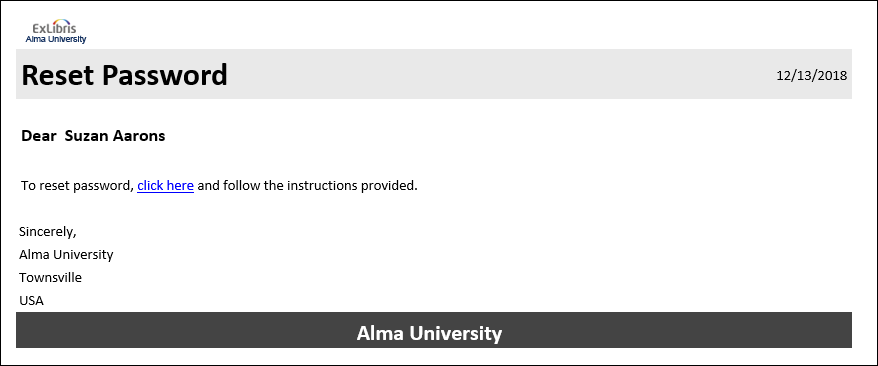 Reset Password Email
Reset Password Email
The reset password page can be customized by going to the Identity Service Labels page and customizing the labels.
To log out of Alma:
- Select the user menu icon at the top right corner of any page. A drop-down menu appears
- Select Sign out from the menu.
The Alma login page appears.
If you enter your credentials incorrectly five times, you are locked out of Alma. If you are locked out, or if you have forgotten your user name or password, contact an administrator for assistance. If you are the administrator, contact Ex Libris customer support.
To change your password, see Change Password in The Persistent Menu.